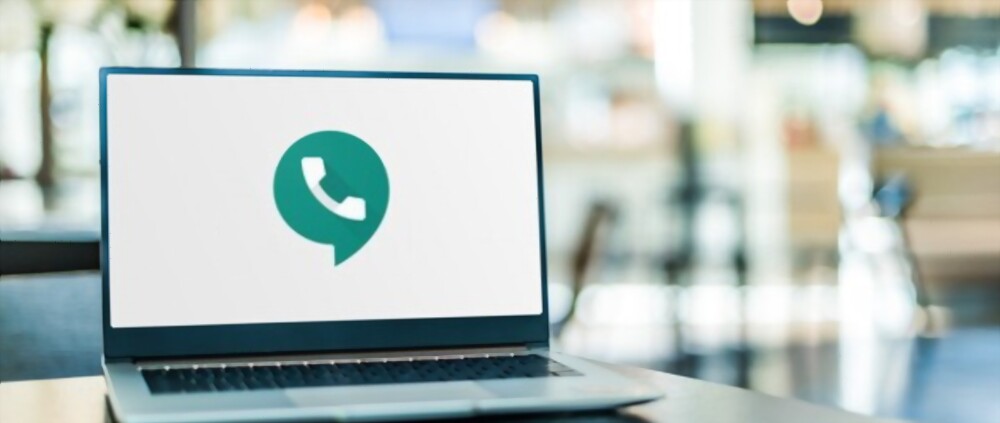Here is a step-by-step guide to setting up and using a Google Voice number:
- Go to the Google Voice website (https://voice.google.com/) and sign in to your Google Account. If you don’t have a Google Account, you’ll need to create one.
- Click the “Get a Voice number” button.
- Select your area code and choose a phone number. You can also search for a specific number if you have one in mind.
- Follow the prompts to set up your Google Voice account. This may include verifying your phone number and setting up your voicemail greeting.
- To use your Google Voice number, you can make and receive calls and texts using the Google Voice app or website. You can also set up your Google Voice number to ring multiple phones or even your computer.
- To manage your Google Voice settings and preferences, click the gear icon in the top-right corner of the Google Voice website. From here, you can customize your voicemail, set up call forwarding, and more.
The Benefits of Having a Google Voice Number for Business and Personal Use
Google Voice is a virtual phone service that allows you to have a single phone number that you can use on multiple devices. It’s a useful tool for both personal and business use, as it offers a range of benefits.
One of the main benefits of using a Google Voice number is that it allows you to separate your personal and professional life. If you own a small business or are self-employed, you can use Google Voice to have a dedicated business number that you can give to clients and customers. This way, you can keep your personal phone number private and avoid giving out your personal number to everyone you do business with.
Another advantage of Google Voice is that it allows you to manage your calls and messages from multiple devices. You can use the Google Voice app on your smartphone, or you can use the website to access your voicemails and texts from any computer. This is especially useful if you use multiple devices for work, as you can stay connected and responsive no matter where you are.
Google Voice also offers a range of features that can make your life easier. For example, you can use the service to set up call forwarding, so that calls to your Google Voice number are automatically directed to the phone or device of your choice. You can also use the voicemail transcription feature to have your voicemails automatically transcribed and sent to you as a text message or email, saving you the time and hassle of listening to them.
In addition to these benefits, Google Voice is also a cost-effective solution. The service is free to use, and you only pay for the calls you make. This is a much more affordable option than getting a separate phone line for your business, and it’s especially useful for businesses that operate remotely or have employees in different locations.
Overall, having a Google Voice number is a useful tool for both personal and business use. It allows you to keep your personal and professional lives separate, manage your calls and messages from multiple devices, and take advantage of a range of useful features. It’s also a cost-effective solution that can save you money on phone bills.
Read also: Why is google voice performance so slow and how to fix it
Buy Google Voice Number
Google Voice is a virtual phone service that allows users to make and receive calls, as well as send and receive text messages, using a phone number provided by Google. Google Voice numbers are available for purchase from the Google Voice website, as well as from third-party websites such as https://googlevoicestore.com.
One of the benefits of using a Google Voice number is that it allows users to have a single phone number that can be used across multiple devices, including smartphones, tablets, and computers. This makes it easy for users to stay connected no matter where they are or what device they are using.
In addition, Google Voice offers a range of features that can be useful for both personal and business use. These features include voicemail transcription, call forwarding, and the ability to block unwanted calls.
Overall, purchasing a Google Voice number from a website like https://googlevoicestore.com can be a convenient and cost-effective way for individuals and businesses to manage their phone communication needs.
There are a few factors to consider when choosing a Google Voice number:
- Location: If you want people to think you’re located in a particular area code, you can choose a number with that area code.
- Vanity numbers: If you want a number that spells out a word or phrase, you can choose a vanity number. Keep in mind that these types of numbers may be more expensive.
- Ease of use: Consider how easy it will be for people to remember and dial the number. A shorter number with fewer digits may be easier to remember and dial.
- Personal preference: Ultimately, the number you choose should be one that you like and feel comfortable using.
To choose a Google Voice number, sign in to your Google Voice account and click on the “Search for a new number” button. You can search for numbers by area code or vanity number. When you find a number you like, click “Select” to choose it.
Here are some tips and tricks for mastering Google Voice number features:
- Set up voicemail greeting: You can customize your voicemail greeting to be a recorded message or a written message. To do this, go to the “Voicemail” section in Google Voice settings and click on the “Greeting” tab.
- Forward calls to multiple phones: You can set up your Google Voice number to forward calls to multiple phones, such as your work phone, home phone, and cell phone. To do this, go to the “Calls” section in Google Voice settings and click on the “Add another phone” button.
- Send and receive text messages: You can use your Google Voice number to send and receive text messages, just like a regular phone number. To do this, go to the “Text” section in Google Voice and enter the phone number or contact you want to message.
- Use the “Do Not Disturb” mode: If you don’t want to be bothered by incoming calls or text messages, you can use the “Do Not Disturb” mode in Google Voice. To do this, go to the “General” section in Google Voice settings and toggle the “Do Not Disturb” switch.
- Customize call blocking: You can block specific phone numbers or area codes from calling or texting your Google Voice number. To do this, go to the “Block” section in Google Voice settings and enter the phone number or area code you want to block.
I hope these tips and tricks help you master Google Voice number features!
Troubleshooting Common Google Voice Number Issues
There are several common issues that users of Google Voice may encounter. Here are a few troubleshooting steps you can try to resolve some of the most common problems:
1. Unable to make or receive calls:
If you are unable to make or receive calls with your Google Voice number, there are a few things you can try. First, make sure that you have a strong internet connection. If you are using a mobile device, you may need to switch to a cellular connection. You should also ensure that you have sufficient credits on your account if you are making international calls. If the problem persists, try restarting your device and checking for any updates to the Google Voice app.
2. Voicemail not working:
If you are having issues with your voicemail, try checking the following:
- Make sure that your voicemail is set up properly.
- Check your voicemail settings in the Google Voice app to ensure that voicemail is turned on.
- If you are unable to access your voicemail, try calling your Google Voice number from another phone to check if the issue is with your device or with your voicemail system.
3. Text messaging not working:
If you are unable to send or receive text messages with your Google Voice number, there are a few things you can try:
- Make sure that you have a strong internet connection.
- Check your text messaging settings in the Google Voice app to ensure that text messaging is turned on.
- Try restarting your device and checking for any updates to the Google Voice app.
4. Issues with the Google Voice app:
If you are having issues with the Google Voice app itself, try the following:
- Restart your device and try opening the app again.
- Check for updates to the app in the App Store or Google Play Store.
- Try uninstalling and reinstalling the app.
- If these troubleshooting steps do not resolve your issue, you may need to contact Google Voice support for further assistance.
Know more about: How to Change Your Google Voice Number